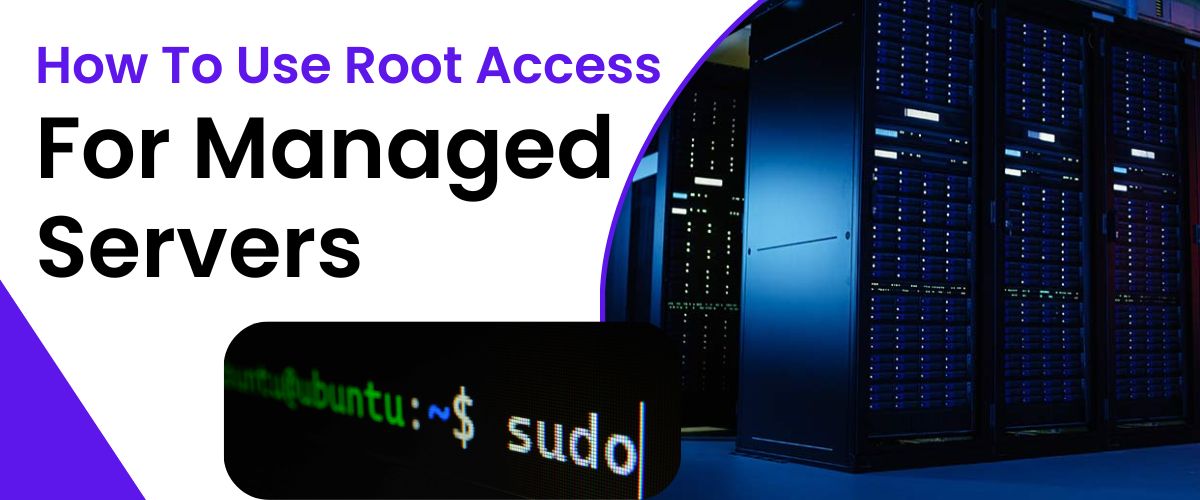
Hosting services are gaining popularity with a major shift in the business operation. Whether you want to run a recharge business platform, blogging websites or a marketplace, every such online operation requires hosting services. The hosting service market is on top of its development with various options like virtual dedicated servers and Windows VPS hosting. All of them have various features that suit the needs of various users. One of the prime features that many users are concerned about is root access control when they buy hosting services. If you want to use managed servers, you must know about root access control. So let us check how to use root access control for managed servers.
The root user is like the owner who can control all features and configurations of the hosting services. Linux, macOS, BSD and other Unix-based operating systems do not need to enable root access. The root user on these servers is also known as a superuser with a User ID of 0.
The Windows server requires activation from the user side. On this, the root user is like the Administrator of this server and with root access control, you can manage it as you want.
The root user possesses full read, write, and execute permissions. As the root user, one holds complete control over all data stored within this directory. Actions such as editing, modifying ownership, deleting, and relocating files and directories are within the scope of the root user's capabilities.
Obtaining root access privileges grants unrestricted authority to initiate processes and execute commands without constraints. Furthermore, as the system owner, one can create user accounts and manage their permissions effectively.
Knowing when to utilize root privileges is contingent upon your specific machine usage.
If employing the machine as a web hosting server, it's advisable to execute most website-related tasks through the Graphic User Interface (GUI) of a web hosting control panel. Tasks like installing WordPress can be accomplished without needing root privileges, and utilizing a control panel obviates the necessity of utilizing the console.
However, full root access permissions become indispensable for critical server administration tasks. For instance, configuring and installing vital software tools essential for the proper functioning of your website necessitates access to the server's core system settings.
Moreover, updating all installed software packages on the server mandates root access—a crucial step in maximizing security and performance on your fully managed VPS or dedicated machine. Root privileges may also be requisite for deploying and configuring a custom firewall.
Read Also: How to Host a Website on a Windows Server Without a Control Panel?
Upon setting up your VPS, your hosting provider typically furnishes you with an email containing essential details such as the server name, domain, location, and comprehensive login instructions.
Accessing your VPS remotely is accomplished through SSH, a secure network protocol ensuring encrypted communication between the remote server and your local machine. By default, authentication relies on the conventional username and password system. However, for heightened security measures, cryptographic keys can be employed for identity verification.
Switch to the Root User
When accessing the server as the root user, you can create new accounts and define their privileges using the `adduser` command. If you're logged into your virtual or dedicated server through a regular account, transitioning to the root user is straightforward with the following command:
sudo su-
After inputting the root password, you'll gain access to the root user account.
Possible Root Connection Tools
SSH operates on a client-server architecture, where the client resides on your local machine, and the server is the remote system you wish to administer. It primarily interfaces through the command line, leveraging standard Unix commands.
While Linux and macOS users typically access SSH via their respective Terminals, Windows 10 users can establish connections through Windows PowerShell to Unix-based servers.
Nonetheless, specialized SSH client applications exist, offering enhanced functionality beyond basic secure connections. These tools streamline server management with a plethora of features, making the process significantly more efficient.
1. PuTTY: Widely regarded as the go-to SSH client for Windows users, PuTTY is celebrated for its lightweight design, extensive protocol support, and diverse feature set.
2. Solar Putty: Developed by SolarWinds, Solar Putty is an enhanced iteration of PuTTY. It offers additional features such as support for multiple sessions and the ability to save credentials, making it a compelling option for users seeking enhanced functionality.
3. mRemoteNG: Offering support for various protocols, including SSH, mRemoteNG is a straightforward remote access client. While it may not boast the most extensive feature set, its lightweight design makes it a practical choice for many users.
4. MobaXterm: Beyond SSH, MobaXterm supports numerous communication protocols and offers several extras such as plugin support, port forwarding, a built-in text editor, and customizable syntax highlighting functionality. Its versatility makes it a valuable tool for users with diverse needs.
Gaining root privileges on your VPS equips you with unparalleled control, enabling precise configuration tailored to your requirements. However, this level of access demands adept knowledge; mishandling it can wreak havoc on your server.
Root access grants entry to critical files pivotal for system functionality. Erroneous commands or mere typos can induce prolonged downtime, potentially rendering the system inoperable. Consequently, seasoned administrators invariably prioritize server backups before any system file or setting alterations.
Read Also: How to Protect Your VPS from DDOS Attacks
Using the root user should be approached with extreme caution due to several critical reasons. When logged in as root, any process initiated carries the same level of privileges and permissions as the root user itself. Consequently, if you utilize the root user as your standard account, launched applications gain unfettered access to the core settings of the operating system.
This scenario opens the door to potential catastrophe. Even a benign bug could potentially destabilize the entire server. Furthermore, if hackers exploit a security vulnerability within an application and hijack a process running with root privileges, they can swiftly gain control over the entire server.
To mitigate these risks, security experts advise against enabling SSH access for the root user. Instead, when tasks necessitate root privileges such as executing commands or managing files, it's preferable to use an admin user in conjunction with the sudo prefix. This approach helps maintain tighter security measures and reduces the likelihood of system compromise.
To begin, ensure you've established your admin account and confirmed its inclusion in the etc/sudoers file. This ensures the availability of root privileges for your admin account. Use the sudo prefix to access the following file:
/etc/ssh/sshd_config
Locate the line:
#PermitRootLogin yes
Remove the '#' symbol at the start of the line to activate it. Changing it to:
PermitRootLogin no
Note: This change stops SSH access for the root user. Ensure the '#' is deleted; otherwise, the line remains as a comment and won't enforce the restriction.
After making the necessary changes to the SSH configuration file (/etc/ssh/sshd_config), it's crucial to restart the SSH service to apply the modifications. Then the changes take effect and SSH access for the root user is disabled.
Conclusion
Having root access to a server grants you unparalleled control over its configuration, allowing you to tailor the hosting environment to your precise requirements. Thus you may want to buy the best windows VPS hosting as it comes with root access control for users. However, it's crucial to recognize the weight of this responsibility. Even minor errors can have significant consequences when you possess unrestricted access. Therefore, it's essential to exercise caution and meticulously review every command before execution. Additionally, if you encounter unfamiliar files or functions, erring on the side of caution by refraining from meddling is often the wisest course of action.
Is root access available with VPS hosting plans?
The availability of root access in VPS hosting plans varies depending on the specific plan you choose. Typically, self-managed VPS and dedicated server accounts offer root access, empowering users with full control over server configurations and installations.
Managed servers, tailored for users seeking simplified maintenance, may not grant root access by default. However, users requiring root privileges for specific tasks or configurations can inquire with their hosting provider's support team for assistance.
If your VPS plan includes root access, you can log in as the root user using the Secure Shell (SSH) protocol. Alternatively, for enhanced security, utilize your administrative-level account and prepend commands with "sudo" to execute tasks requiring root privileges.
Firstly, contact your hosting provider to ascertain whether your server plan includes root access. Upon confirmation, you can check the user's User ID (UID); if it registers as 0, you have root privileges. Additionally, the etc/sudoers file lists usernames authorized to leverage root permissions with the "sudo" prefix.