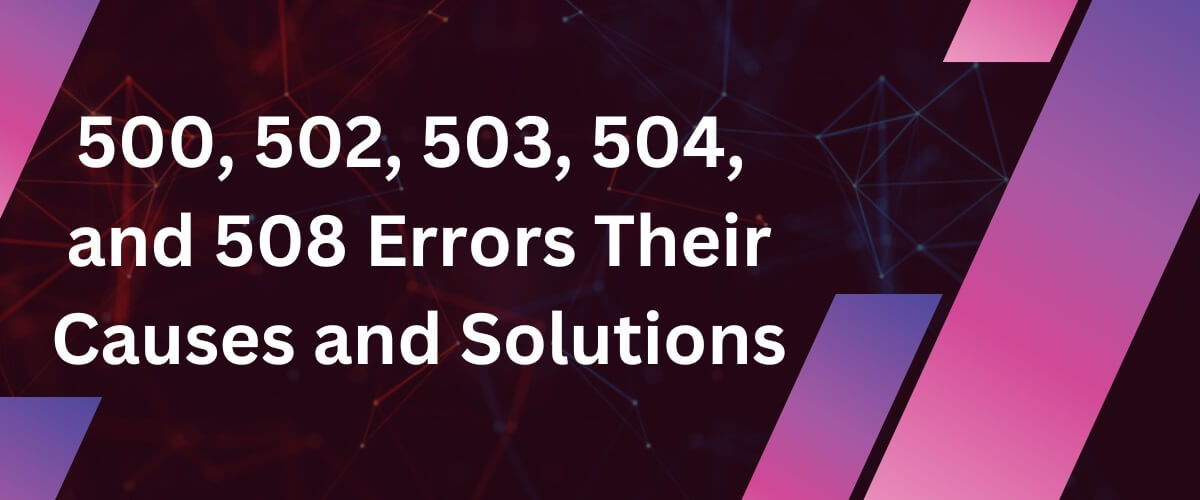
Every website has a purpose to serve and your users visit there for their needs. If your website shows errors like 500, 502, 503, 504, and 508 which are server error codes, this may divert your users to other websites. If such errors occur frequently on a website, ranking and traffic loss are possible. Before this happens, you can understand errors 500, 502, 503, 504, and 508, their causes and ways of fixing to keep your website giving the best user experience and service.
You can’t keep your website showing server error codes for long. These errors are shown when your server has issues with Hypertext Transfer Protocol (HTTP) which controls all communication over the Internet and private networks. Mostly, these errors are detected as issues with hardware, software and configuration. Many times, these errors can be fixed on their own. Sometimes, you can not do anything other than call coders or developers. You can understand below the reasons and ways of fixing them. Accordingly, you can assess your situation to fix errors as soon as possible.
A 500 Internal Server Error is an HTTP status code that indicates that the server encountered an unexpected condition that prevented it from fulfilling a client’s request. This error is a generic catch-all response for when the server cannot provide a more specific error message.
Server Misconfiguration: Incorrect server settings or configurations can trigger this error.
Application Errors: Bugs or unhandled exceptions in the server-side code can lead to a 500 error.
Resource Issues: Insufficient server resources, such as memory or storage, can cause this problem.
Permission Problems: Incorrect file or directory permissions can prevent the server from accessing necessary files.
Database Errors: Issues with database connections or queries can result in this error.
Server Logs: Checking server logs is crucial for identifying the specific cause of the error.
Debugging Code: Reviewing the application code for unhandled exceptions or logical errors can help resolve the issue.
Configuration Review: Ensuring that server and application configurations are correct and consistent can prevent these errors.
Read Also: How to Estimate Bandwidth, Disk Space, and Other Web Hosting Needs?
A 502 Bad Gateway error is an HTTP status code that indicates that a server, acting as a gateway or proxy, received an invalid response from an inbound server it accessed while attempting to fulfill a request. Essentially, this error means that the proxy or gateway server is unable to relay the request to the destination server, failing to deliver the requested content.
Server Overload: The upstream server is overwhelmed with too many requests and cannot process the request from the gateway server.
Network Issues: Problems with network routing, such as DNS issues, can prevent the gateway from properly communicating with the upstream server.
Firewall and Security Settings: Misconfigured firewalls or security settings can block legitimate requests between the gateway and upstream servers.
Software Bugs: Bugs in the server software or proxy server software can lead to improper handling of requests and responses.
Configuration Errors: Incorrect configurations on the gateway or upstream server can prevent proper communication.
Reload the Page: Sometimes, the issue is temporary. Reloading the page might resolve the error if it was caused by a transient issue.
Check Server Status: Ensure that the upstream server is running and accessible. Use tools to ping the server or check its status.
Review Server Logs: Both the proxy server and the upstream server logs can provide insights into what might be causing the invalid response.
Check DNS Settings: Verify that DNS settings are correctly configured and that the domain name resolves to the correct IP address.
Examine Network Configuration: Ensure that network configurations, including firewalls and routers, are set up correctly and are not blocking traffic.
Increase Server Resources: If the upstream server is overloaded, consider scaling up resources or distributing the load across multiple servers.
Read Also: How to Host a Website on a Windows Server without a Control Panel?
A 503 Service Unavailable error is an HTTP status code that indicates the server is currently unable to handle the request. This temporary condition may be due to various reasons, including server maintenance or overloading.
Server Maintenance: The server may be undergoing scheduled or emergency maintenance. During this period, the server may be intentionally taken offline or restricted.
Server Overload: The server might be experiencing an excessive load, receiving more requests than it can handle. This can happen during peak traffic times or due to a sudden spike in user activity.
Server Configuration Issues: Incorrect server configurations, such as misconfigured load balancers, proxy servers, or application servers, can lead to a 503 error.
Resource Limitations: The server may have reached its resource limits, such as CPU, memory, or disk space constraints, making it incapable of processing additional requests.
DDoS Attacks: Distributed Denial of Service (DDoS) attacks can flood the server with traffic, causing it to become overwhelmed and unable to serve legitimate requests.
Network Connectivity Problems: Network issues between the server and its data source or between different servers in a server cluster can result in a 503 error.
Check Server Status: Verify if the server is undergoing maintenance by checking maintenance schedules or communicating with the hosting provider.
Monitor Server Load: Use server monitoring tools to check the current load and identify if the server is experiencing a high volume of requests. Scale resources if necessary.
Review Server Configuration: Ensure that all server configurations, including load balancers and proxy servers, are correctly set up and not causing the issue.
Inspect Resource Usage: Check the server’s resource usage (CPU, memory, disk space) and ensure it has sufficient resources to handle incoming requests. Upgrade resources if needed.
Analyze Security Logs: Review security logs to detect any signs of DDoS attacks. Implement security measures like rate limiting, firewalls, and DDoS protection services if an attack is detected.
Network Troubleshooting: Investigate network connectivity issues that might be affecting server communication. Ensure all network components are functioning correctly and there are no bottlenecks.
Restart Services: Sometimes, simply restarting the web server or application server can resolve transient issues causing the 503 error.
Contact Hosting Provider: If the issue persists and you cannot identify the cause, reach out to your hosting provider or server administrator for assistance.
Read Also: Common Web Hosting Issues and Ways to Fix Them
A 504 error, known as a "Gateway Timeout," occurs when a server acting as a gateway or proxy does not receive a timely response from an upstream server. This error signifies that while the proxy server itself is operational, it is unable to obtain a response from the server it is trying to communicate with within the specified time frame.
1. Server Overload: The upstream server might be experiencing high traffic, causing delays in response times.
2. Network Issues: Connectivity problems between the proxy server and the upstream server can lead to timeouts.
3. Configuration Errors: Misconfigured servers, such as incorrect routing or firewall settings, can disrupt communication.
4. Resource Constraints: Insufficient server resources (CPU, memory) on the upstream server might slow down response times.
5. DNS Problems: Domain Name System (DNS) issues, like incorrect DNS settings or DNS server failures, can prevent timely responses.
6. Server Maintenance or Downtime: Scheduled maintenance or unexpected server downtimes can make the upstream server unresponsive.
7. Application Bugs: Software bugs in the application running on the upstream server can cause delays in processing requests.
1. Check Server Load:
- Use monitoring tools to assess the load on the upstream server.
- Consider scaling resources or load balancing to distribute traffic more evenly.
2. Examine Network Connectivity:
- Test the network connection between the proxy server and the upstream server.
- Use tools like `ping`, `traceroute`, or network monitoring software to identify connectivity issues.
3. Review Server Configuration:
- Verify that the proxy and upstream servers are correctly configured.
- Check firewall and routing settings to ensure proper communication pathways.
4. Increase Timeout Settings:
- Adjust timeout settings on the proxy server to allow more time for the upstream server to respond.
- This can often be configured in the proxy server's settings or configuration files.
5. Check DNS Settings:
- Verify that DNS settings are correct and that DNS servers are operational.
- Use commands like `nslookup` or `dig` to troubleshoot DNS resolution issues.
6. Inspect Server Resources:
- Ensure the upstream server has adequate CPU, memory, and other resources to handle incoming requests.
- Optimize applications to reduce resource consumption.
7. Look for Application Errors:
- Review application logs on the upstream server to identify any bugs or issues causing delays.
- Debug and fix any identified issues in the application code.
The HTTP 508 "Loop Detected" error is specific to the WebDAV (Web Distributed Authoring and Versioning) protocol. This error indicates that the server terminated a client operation because it identified an infinite loop while processing a request. Typically, this happens when a client sends a WebDAV request with a `Depth: Infinity` header, prompting the server to traverse a directory tree or resource collection extensively.
1. Cyclic References:
- Symbolic Links: The server encounters a symbolic link (symlink) that references a parent directory, creating a cycle.
- Alias Directories: Directory aliases that point to each other in a circular manner.
2. Recursive Operations:
- Depth-Infinity Requests: A client request with `Depth: Infinity` leads the server to recursively explore resources, possibly encountering cycles.
3. Misconfigured WebDAV Server
- Configuration Errors: The WebDAV server might have incorrect settings or resource configurations causing unintended loops.
4. Client Issues:
- Faulty Client Requests: Clients might send malformed or improper requests, leading to unexpected server behaviour.
Read Also: Common Web Hosting Issues and Ways to Fix Them
1. Check Server Configuration:
- Verify Symbolic Links: Ensure that symlinks within the directory structure do not create cycles.
- Review Aliases: Check and correct any directory aliases that could lead to circular references.
2. Inspect Client Requests:
- Modify Depth Header: Adjust the `Depth` header in the client’s WebDAV request to a value less than `Infinity` to limit the depth of the traversal.
- Validate Request Logic: Ensure the client logic correctly handles directory structures and does not request paths leading to loops.
3. Server Logs Analysis:
- Error Logs: Examine server logs to identify specific points where the loop was detected.
- Request Tracing: Trace the requests leading up to the error to pinpoint the problematic directory or resource.
4. Update WebDAV Server:
- Software Updates: Ensure the WebDAV server software is up-to-date with the latest patches and improvements.
- Configuration Files: Review and update configuration files to correct any settings that might contribute to loop creation.
5. Client-Side Debugging:
- Client Software Update: Ensure the WebDAV client software is up-to-date.
- Request Validation: Use tools to validate and debug the requests being sent to the server, ensuring they are properly formatted and do not cause loops.
Anyone can troubleshoot errors like 500, 502, 503, 504, and 508 by understanding the error cause. Sometimes, it gets fixed on its own, sometimes, you need to follow the given troubleshooting options and other times, you need web experts or the help of your hosting provider. Whenever your website shows these codes, you can find the possible cause to fix them without any server data, traffic or ranking loss. Be calm, take the right steps and keep your website operational with no error.