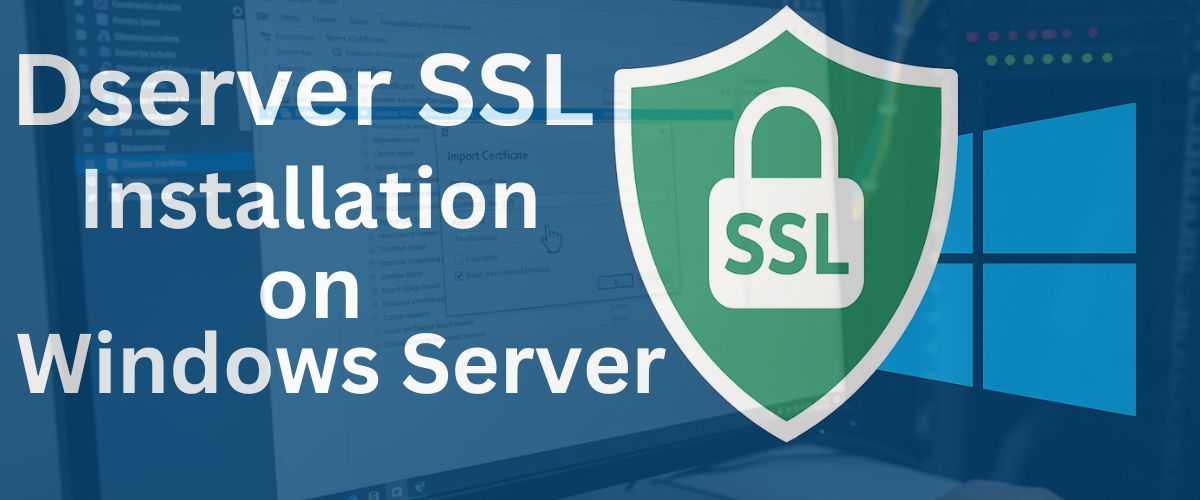
When it comes to securing your Windows Server, installing an SSL certificate is non-negotiable. It not only protects sensitive data but also boosts user trust and SEO ranking. If you’ve purchased your SSL from Dserver, this guide walks you through the entire installation process, from generating the CSR to installation.
Follow the steps below to safely and easily install Dserver SSL on Windows Server.
Start by logging into your Dserver hosting account and purchasing the desired SSL certificate package. Once the payment is complete, head to your Client Area and click “Configure Certificate.”
Before configuring the certificate, you’ll need to generate a CSR. This request includes your organisation’s details and the public key required for SSL issuance.
Here is How to Generate a CSR in Windows Server.
Once the CSR is generated:
After waiting for some time, go to the client area and click to configure.
After this, DServer will process your details and prompt you to complete the domain validation step — this confirms that you actually own the domain before the SSL certificate is issued. Your SSL certificate details are displayed on the screen as shown below.
Select HTTPS Validation as your verification method. You’ll now need to create a special directory on your web server to host the validation file.
Follow this guide to create it: How to Create a Well-Known Directory.
Steps in short:
Now open the validation URL in your browser. If you see a red code displayed, congrats — the validation is successful! If not, there can be several reasons, such as incorrect folder structure, a missing validation file, a wrong file path, or insufficient folder permissions. Double-check these settings and click on Validate again. This time, you will configure successfully.
After successful validation, wait for your SSL status to change to “Success” on the DServer portal.
Once confirmed:
Now that your SSL files are ready, it’s time to install them. Follow DServer’s detailed installation guide here: How to Install an SSL Certificate in Windows Server.
This will walk you through importing the SSL files into IIS (Internet Information Services) Manager.
Once installed, you must bind the SSL certificate to your site in IIS so it can actually be used.
Use this guide: Binding an SSL Certificate in Windows
After binding:
If the site opens without security warnings, your SSL is live and working perfectly.
Wrapping Up
And that’s it — you’ve successfully installed an SSL certificate on your Windows Server using DServer!
From CSR generation to HTTPS binding, each step helps secure your data and build visitor trust.
Next time someone asks, “How do you install SSL on Windows Server?”, you’ll have the confident answer — “Like a pro.”